If you have several calendars on your website and want to have the same events on all of them, the Calendar sync function is what you need. This function will let you sync all the calendars on your website and manage them as one calendar.
To sync your Calendars, please:
- Double-click on the calendar to open the Settings.
- Click on the Add-ons section.
- Open Add-ons Store.
- Add To Site the Boom add-on.
- Once Boom add-on is added, click on Boom from Add-ons section.
- From the dropdown menu choose the calendar you want to sync with.
- Click on Synchronize.
Tip
To make it easier for you to differentiate the calendars, you can set a name on each calendar from the Settings tab.
See the screenshot.
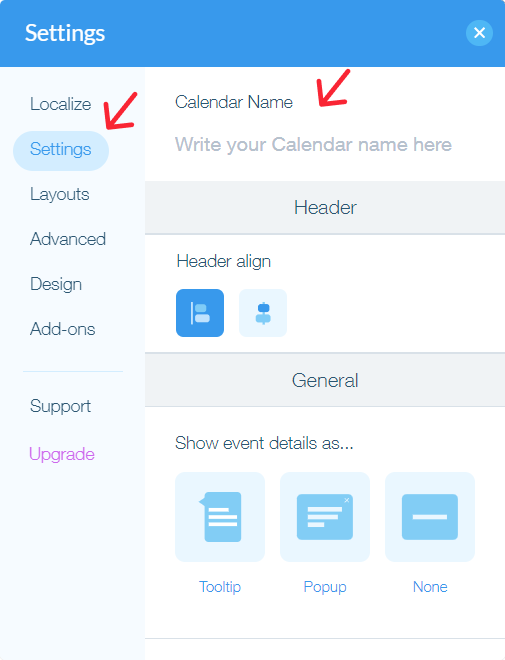
As well, you can change the layouts of your Calendars and display them in different views.
- Go to Calendar Settings.
- Click on the Layouts tab.
- From the Default Layout section pick the view you need.
Was this article helpful?
That’s Great!
Thank you for your feedback
Sorry! We couldn't be helpful
Thank you for your feedback
Feedback sent
We appreciate your effort and will try to fix the article