Integrate the calendar with Zoom to start showcasing your Zoom schedule to your calendar. Through this function, you will be able to view all your calendar events combined in one place.
To connect your Calendar with Zoom:
- Go to the Weebly Editor page.
- Click on the Calendar to open the Settings.
- Click to the Add-on section.
- Click on the "Open Add-ons store" button and add Zoom to your site.
- Then connect to your Zoom account.

After this step, from the "Choose Calendar" dropdown, select if you want to add your Meetings or your Webinars. Finally, choose either Synchronize or Import those events from your Zoom account.
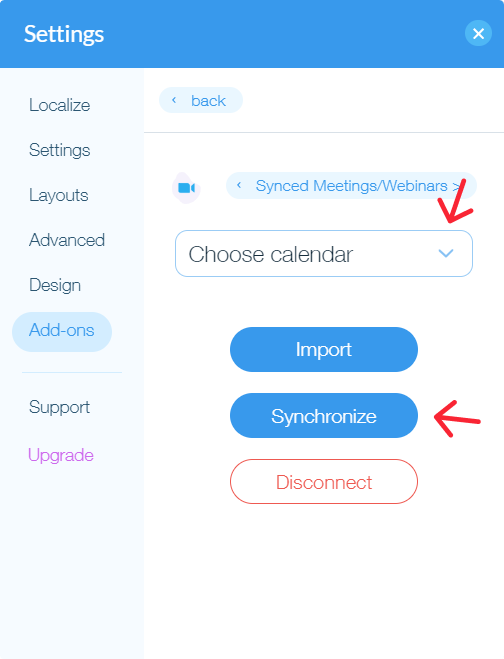
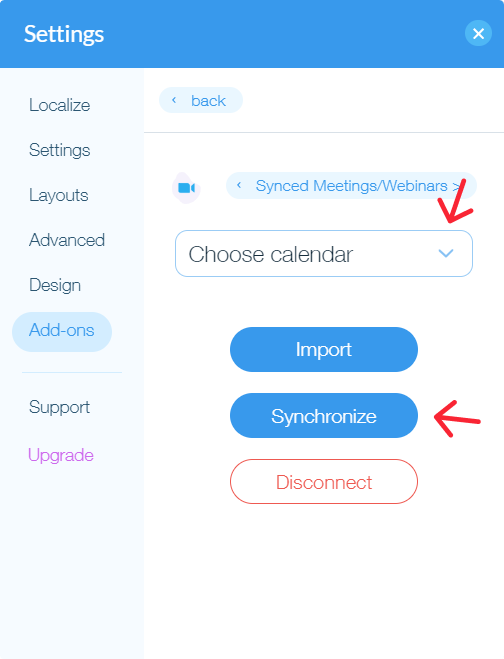
Synchronize:
If synced, the Zoom meetings will appear on your calendar automatically. Each time you schedule a new meeting, it will be updated on your calendar right away.
Import:
If you choose to Import, the full list of your Zoom meetings will be opened and you can decide which events you need to add to your calendar. The selected events will be available in our Calendar settings, so you can modify them, there.
Free vs Premium:
You can connect to Zoom both in Free and Premium plans. But note that in the Free version of the Calendar only 10 events can be displayed. So the calendar will sync only as many upcoming meetings as there are left on your limit. Whereas, with the Premium version all your meetings will be synced.
Please note
Unlike the imported events, the synced events need to be managed/deleted from Zoom, as they are not displayed in your Calendar settings.
Click to Disconnect if you want to be unlinked from your Zoom account. All the synced Zoom meetings will be removed from the calendar, afterward.
Uninstalling the Calendar App. To uninstall the Calendar app permanently:
- Login your Zoom Account and move to a Zoom Marketplace.
- Click Manage > Installed Apps or search for the Calendar app.
- Click the Calendar app.
- Click to Uninstall.
Was this article helpful?
That’s Great!
Thank you for your feedback
Sorry! We couldn't be helpful
Thank you for your feedback
Feedback sent
We appreciate your effort and will try to fix the article